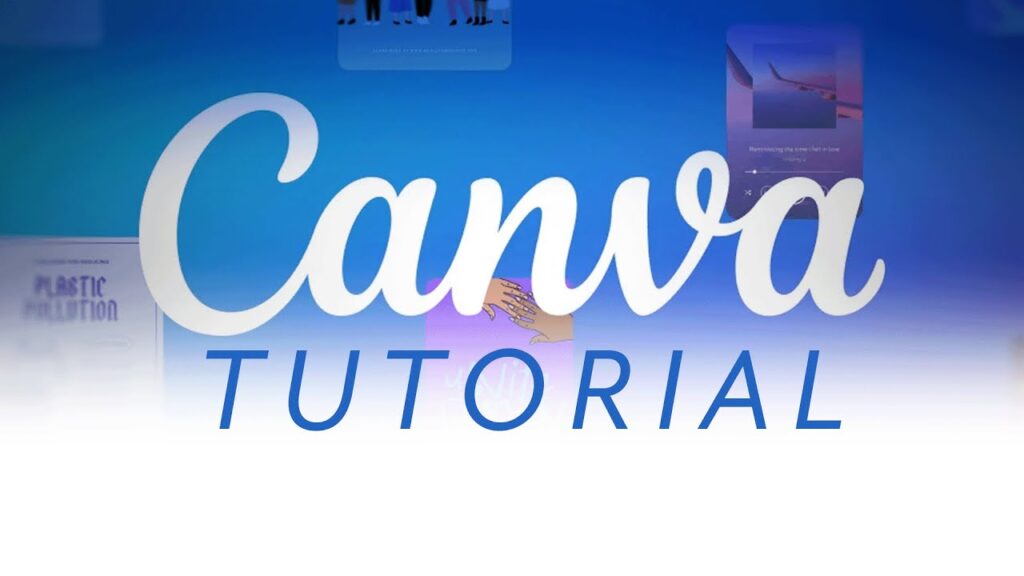
CANVA MASTERCLASS COURSE OUTLINE
LESSON 1
- Overview of Canva
- Introduction to Canva (Understanding Typography and Choosing Colors)
- Setting up a Canva account (free vs. pro)
- Navigating Canva dashboard
- Canva Interface Tour
- Understanding Canva workspace
- Canva Toolbars and their functions
LESSON 2
- Canva Templates and design categories
- Choosing a template
- Creating Your First Design (Flyer Design)
- Saving and downloading your design
- Using Canva Elements and Resources
- Photos, illustrations, icons, and stickers
- Uploading and using your own media
LESSON 3
- Advanced Text Editing
- Text effects: shadows and curves
- Text alignment and spacing techniques
- Working with Layers
- Understanding and managing layers
- Grouping and ungrouping elements
- Creating Professional Graphics (Business cards design)
- Advanced photo editing and filters
LESSON 4
- Custom Dimensions and Advanced Settings
- Creating designs with custom dimensions
- Using grids and frames for precision
- Animation and Video Editing
- Creating animated graphics
- Basic video editing in Canva
LESSON 5
- Designing Brochures
- Designing Logo and Mockups

